Workflow and Task List Searches
The following screens enable you to search workflow and task lists, and view, organize, and export search results.
See Executing Searches for information about creating search criteria and generating search results.
Note With the exception of Unassigned Tasks, after you execute a search from the above screens, the system returns a maximum of the first 500 records that match the filtering criteria. The 500-record limit enables servers to perform more efficiently during search processing. If your filtering criteria is likely to return more than 500 records, you can split the larger search by executing searches with more limited criteria so expected results do not exceed 500 records.
My Workflows
To access this screen, navigate to the Locator screen. In the Lending Cloud menu, select Workflow > My Workflows.
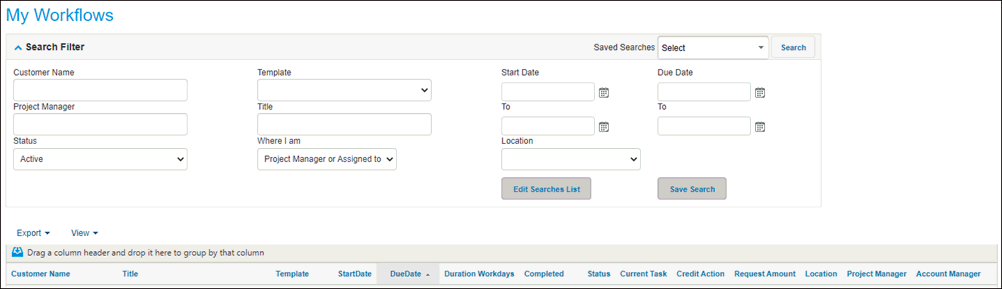
My Tasks
To access this screen, navigate to the Locator screen. In the Lending Cloud menu, select Workflow > My Tasks.
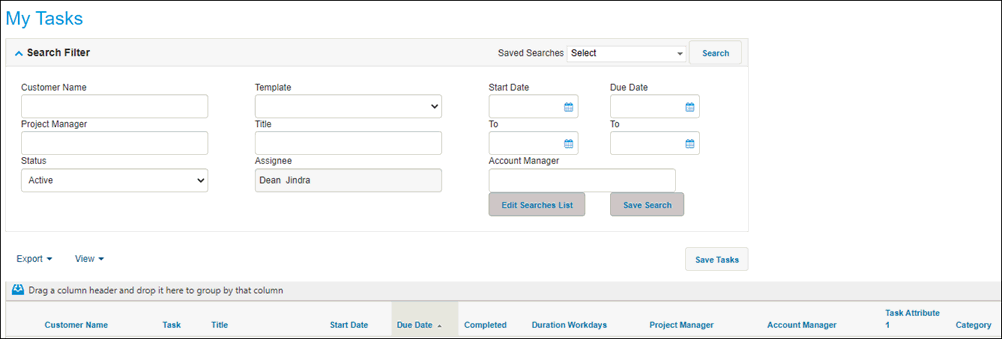
My Task Queues
To access this screen, navigate to the Locator screen. In the Lending Cloud menu, select Workflow > My Queues.
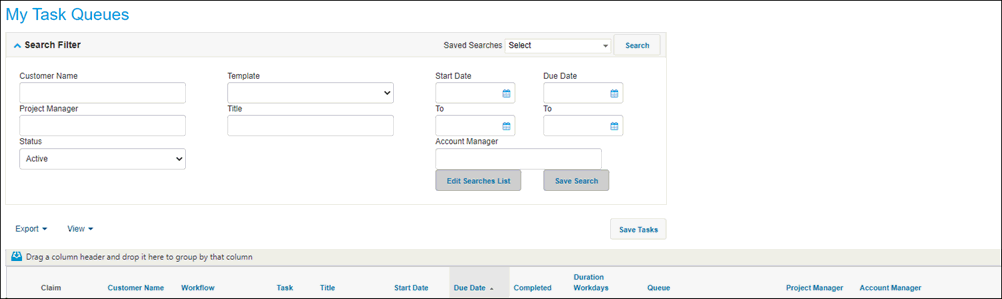
All Workflows
To access this screen, navigate to the Locator screen. In the Lending Cloud menu, select Workflow > All Workflows.
All Tasks
To access this screen, navigate to the Locator screen. In the Lending Cloud menu, select Workflow > All Tasks.
Unassigned Tasks
To access this screen, navigate to the Locator screen. In the Lending Cloud menu, select Workflow > All Unassigned.
To execute a search, access the applicable screen and complete the Search Filter fields as needed. Then click the Search button.
Note After you execute a search, except for the Unassigned Tasks screen, the system returns a maximum of the first 500 records that match the filtering criteria. The 500-record limit enables servers to perform more efficiently during search processing. If your filtering criteria is likely to return more than 500 records, you can split the larger search by executing searches with more limited criteria so expected results do not exceed 500 records.
Saving Searches
You can save search filters using the following fields.
• Save Search—Click this button to save the values you have entered in any of the filter fields for future use. The Save Search Title dialog box appears enabling you to enter a name for the search.
• Saved Searches—Use this drop-down list to access the searches that you have saved. You can also use the Create New option in this list to create saved searches. When using this option, the filter fields are cleared enabling you to enter values. You then click Save Search to complete the action.
• Edit Searches List—Click this button to display the Searches List dialog box. This dialog box enables you to edit saved search titles or delete the searches.
Note: You will only see your saved searches. When you access one of the screens in future sessions, the last saved search that was used appears with the filter fields automatically populated. Also, the last column selections that were set in the View drop-down list determine the layout of the search results table.
Presenting Data
The workflow and task screens enable you to control the type and arrangement of data that appear in the search results table.
To configure the presentation of tickler data
1. Click View in the upper-left corner of the table.
2. In the Hide / Unhide Columns drop-down list, select the check box for each column that you want to appear. Clear the check box for each column that you do not want to appear.
3. To move or reorder columns, click the header of each appropriate column and drag it to the desired location.
4. To sort the results by column, click the appropriate column header.
5. To group the results by column, click the
appropriate column header and drag it to  near the
upper-left column of the table. The system places the name of the column
in that location and groups the data accordingly.
near the
upper-left column of the table. The system places the name of the column
in that location and groups the data accordingly.
Exporting Data
The workflow and task screens enable you to export search results.
To export tickler data
1. Click Export in the upper-left corner of the table.
2. In the drop-down list, select Excel, PDF, or Word.
3. Save the exported file to the appropriate location on your computer.