Loans Overview
Note If you use the Debt Schedule, the Debt Schedule screen appears when you click this menu option.
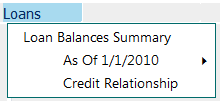
Menu Item |
Description |
Loan Balances Summary |
Opens the active Loan Balances Summary. |
As Of (Active Loan Balances Summary) |
Shows different loan balance summaries and includes the option to go to the Loan Balances Add/Modify/Delete screen. |
Credit Relationship |
Opens the Credit Relationship, which is tied to a specific Loan Balance Summary. You cannot create a Credit Relationship directly by itself; you have to create a Loan Balance Summary, which in turn creates a Credit Relationship. |
Activate Loans Functionality
To activate the method for entering loan information via either the Loan Schedule or Loans menu, you must activate the Loans functionality settings on the Functionality Group screen.
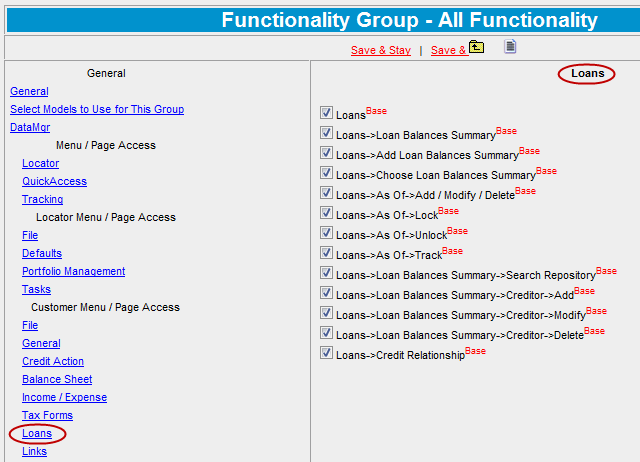
Loan Balances Summary
Financial information that you enter on the Loan Balances Summary screen (Loan > Loan Balances Summary > Add/Modify/Delete) does not flow to the financial statement. You can perform different scenarios for a potential borrower without affecting the financial statement, unlike the data you enter on the Loan Schedule screen.
Enter a balance sheet date by typing the data directly or by using the calendar button.
Enter a description (usually the year the data will represent − FYE 0000).
Click the Add link to add the date to the list.
Click the View link to enter information on the Balance Sheet Summary screen. Its features are described below.
Click the Use check box next to the balance sheet if you want it to appear on your fly-out menus.
Clear the Use check box if you do not want it to appear on the fly-out menus.
Note The red asterisk next to the View link denotes the year on which you are working.
Loan Balance Data Flow
If you have selected a balance sheet on the following screen (Bal. Sht.), the Loan Balance data will flow to the Collateral Analysis screen for balance sheet. When you create a Balance Sheet record, the Loan Balance record will be created where the Balance Sheet is tied automatically to the Loan Balance record. If you have selected an Income/Expense record on the following screen (Inc/Exp), the Loan Balance data will flow to the Projection screen or the Actual Income/Expense year for balance sheet.
On Income/Expense Actual I/E Summary menu, the Interest to I/E Summary check box on the Loan Payments / Advances dialog controls whether the Operating Interest and Term Interest from this schedule will flow to the Actual Income/Expense screen's summary area. For more information, see Loan Payments /Advances for more information.
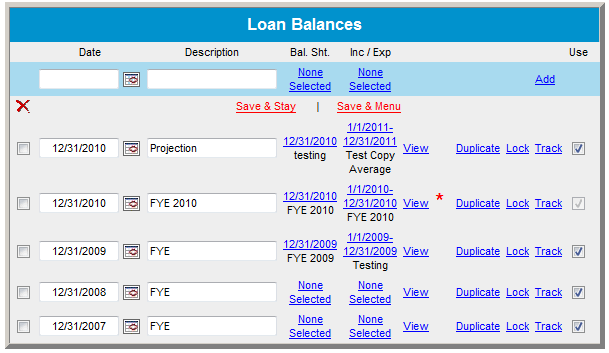
The following table describes the blue hypertext links on the Loan Balances screen.
Link |
Description |
Bal. Sht. None Selected |
Ties the Loan Balance record to a Balance Sheet record. This functionality is needed to consolidate the Loan Balance data. |
Inc/Exp None Selected |
Ties the Loan Balance record to an Income/Expense record so the Loan Balance data will flow to the Projection or Actual Income/Expense year. |
View |
Opens the Loan Balances Screen. |
Duplicate |
Reproduces the Loan Balance Summary with identical data for that year to save you setup time. The duplicate year appears directly under the parent year. |
Lock |
Prevents others from making modifications to that particular year's data. The name of the user and the date the lock was applied appears in red at the top center of the balance sheet when a locked balance sheet is accessed. This feature makes the Save feature on the balance sheet unavailable. The Lock link changes to Unlock when you click it, and the Unlock link changes to Lock when you click it. |
Track |
Tracks the lock/Unlock feature to see who has locked the balance sheet. |
Use |
|
Loan Balances Summary Screen
The Loan Balances Summary screen on the Loans menu show the borrower's existing and new loan balances. The data that you enter on this screen flow to the Cash Flow Projection, which is on the Income & Expense menu. Click on any area of the graphic below to learn more about its features. Your mouse pointer will change to a hand when it is over a clickable area.
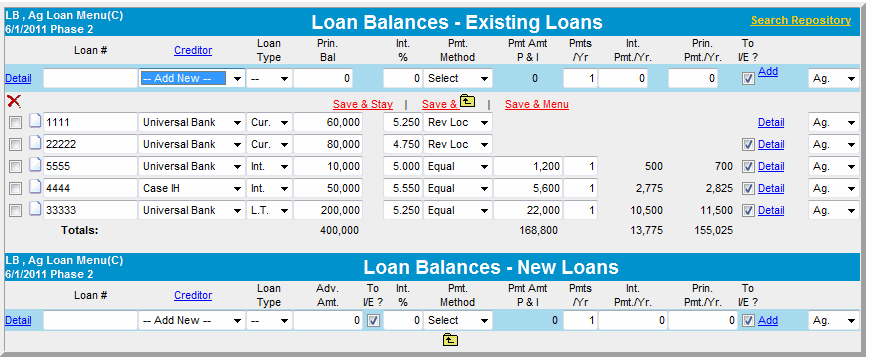
Note: The data on this screen is tightly integrated throughout many other parts of the system. It is not recommended to do a lot of shuffling of data on these loan balances. For example, if you change the drop-down list selections (Loan Type, Pmt, Method, etc.) back and forth many times, there is a potential that specific loan data may not show accurately and you may be required to delete that loan and re-enter the data again.
Loan Balance Detail Screen
Click the Detail links on the Loan Balances screen to open the Loan Balance Detail screen.
Credit Relationship
Credit Relationship appears on the Loans menu if you select Loan Menu on the System Settings screen as the option for entering loan information. Click Credit Relationship for more information about the Credit Relationship screen.
Update Decisioning
If you select Loan Menu on the System Settings screen as the option for entering loan information, the Credit Action Update Decisioning dialog box is populated with credit relationship loan balance dates that are tied to the loan balances on the Loan Balance screen. Click Credit Action Menu for more information about the Credit Action screen.
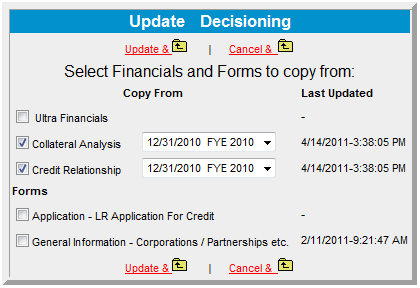
Additional Accounts for Customized Ratios
If you select Loan Menu on the System Settings screen as the option for entering loan information, you can select the following additional accounts for customized ratios:
Current Notes Payable 1-10
Current Portion of Term Debt 1-10
Current Portion of Capital Leases 1-10
Accrued Interest
Intermediate Term Debt 1-10
Lon Term Debt 1-10
Long Term Capital Leases 1-10
The preceding accounts appear on the following screens:
Balance Sheet Accounts screen (Defaults > Chart of Accounts > Setup Drop List).
Balance Sheet Chart of Accounts screen (Defaults > Balance Sheet > Chart of Accounts > Balance Sheet Models View link).
Balance Sheet Menu
The following items do not appear on the
Bal. Sheet menu if you select Loan Menu on the System Settings screen
as the option for entering loan information: Loan Schedule
and Credit Relationship
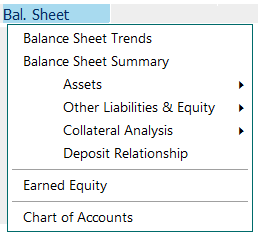
Balance Sheet Trends Screen and Balance Sheet Chart of Accounts Screen
The following items do not appear on the Balance Sheet
Trends screen and the Balance Sheet Chart of Accounts screen if you select
Loan Menu on the System Settings screen as the option for entering loan
information:
Current Notes Payable − Ours
Current Notes Payable − Other
Commodity Credit Corp.
Cur. Portion Term Debt − Ours
Cur. Portion Term Debt − Other
Accrued Interest (that flows from the Loan Schedule)
Intermediate Term Debt − Ours
Intermediate Term Debt − Other
Long Term Debt − Ours
Long Term Debt − Other