Batch Letters
Your system administrator sets up the options (e.g., workflow tokens) you use to create and manage batch letters and queries in Defaults > Letters & Inserts. A description of how you create and manage these batch letters follows:
Create a New Letter Query
To create a new letter query, click the Tasks menu, point to Batch Letters, click Add/Modify Letter Query. Enter a description for the query in the field to the left of Save as New Query button, enter the values for letter generation, such as the due dates between 8/1/11 and 8/31/11. Click Save as New Query. The query now appears in the Select Query drop-down meu.
Manage Letter Queries
To change the query name or delete a query, click the Tasks menu, point to Batch Letters and click Manage Letter Query.
Create a Letter
To create a letter query, click the Tasks menu, point to Batch Letters and click Add/Modify Letter Query. Select a query from the Select Query drop-down menu. Select a letter from the Select Letter drop-down menu. Click Create Letter. The letters that were created appear in the results table.
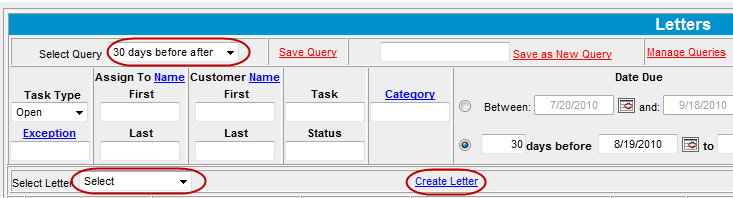
Click the individual check boxes next to the letters to print or use the Select to Print links. Click Print. An (X) will appear in the Processed column next to the letters that have been processed. To view all letter batches that were created, click the Tasks menu, point to Batch Letters and click View Letter Batch.
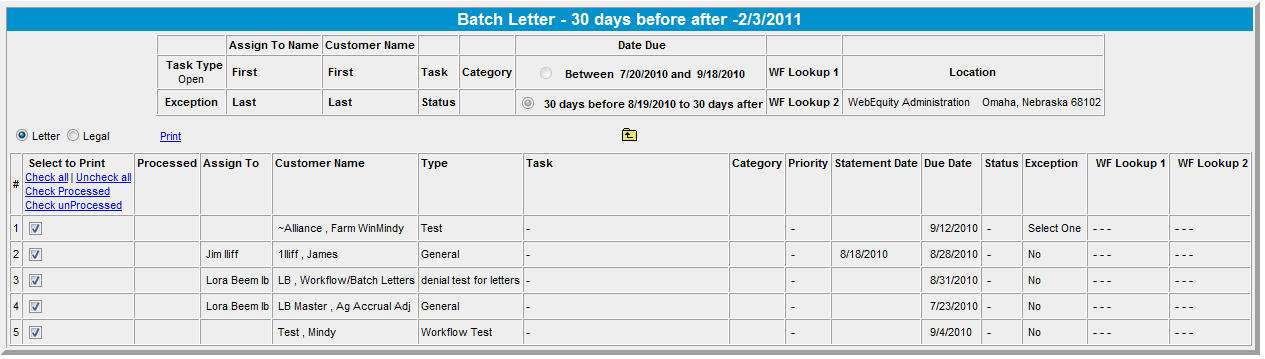
View All Created Letter Batches
To view all letter batches that were created, click the Tasks menu, point to Batch Letters and click View Letter Batch.
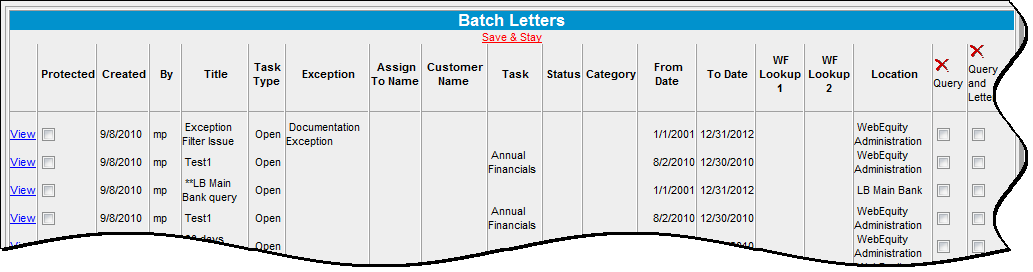
Click the check box next to the letter to protect it from being deleted. Click View.
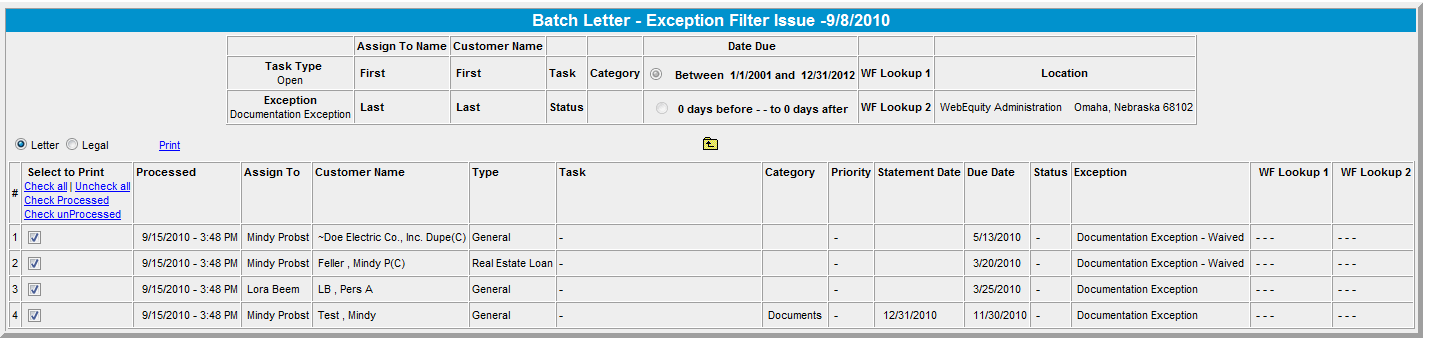
Click the individual check boxes next to the letters to print or use the Select to print links. Click Print. An (X) will appear in the Processed column next to the letters that have been processed.