Defaults
Letters and Inserts
Lending Cloud provides the ability to create customized letters and credit action form inserts for use in documenting the loan approval process without having to go outside the system to create a letter in another word-processing software program like Microsoft® Word. A description of how you create these letters/inserts for your users to access is described below.

Letters
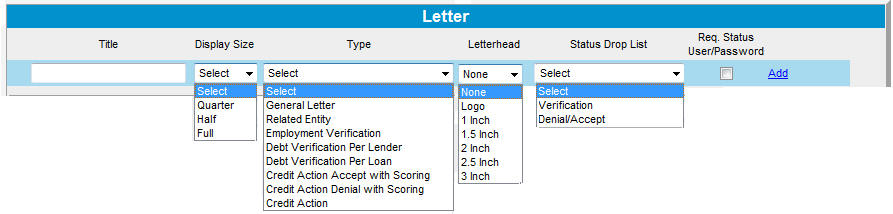
The above screen image shows the steps involved in creating a letter.
Enter a title for your letter (this is what displays on the letter on the user side).
Select the display size (how the letter displays on the screen).
Select from a list of eight standard types of letters.
Select the size of letterhead for the letter (choose an existing logo or leave enough space to print on your own existing letterhead).
Select the status drop list for this letter (the ability to note where the letter is in the process; for example, letter has been sent or letter has been received -- described in more detail at the bottom of this page).
Select the check box if you want the letter status password-protected and click Add to place this letter in the list on this screen.

There are special tokens available to build the contents of each letter. These tokens are specific to each of the nine letter categories available to you. The tokens can be dropped on a letter form and the information for that letter will be automatically populated when that form is brought into a customer record. To build a letter with the tokens:
Click Modify to the right of the letter you just added to the list.
Across the top of the modify screen is the standard word-processing tool we use in Lending Cloud. Below that are program categories containing links to system information that you will drag-and-drop on your letter (example shown below).
Drag-and-Drop Functionality
Typically, you would already have an existing letter that your institution has always used with processing a specific type of loan. Simply take that letter and mimic the format of the letter here. The numbers in the following steps correspond with the numbers on the following figure.
Enter a title or question in the WordPad for the information you want in the letter. (Example: Type of Operation). For information about working with WordPads, including using the spell check program and adding text near graphics, see WordPads.
Locate the area of the program you want this letter to pull data from and click on the link you want. (Example: Appl. Info Current).
Clicking on a link will display a pop-up window with a description on the left and tokens on the right. Locate the description you want and click and drag the token information from the pop-up window to the WordPad.
Release your mouse button to drop the token information next to the description you typed in step 1.
Repeat this process until you are satisfied with the formatting of this letter.
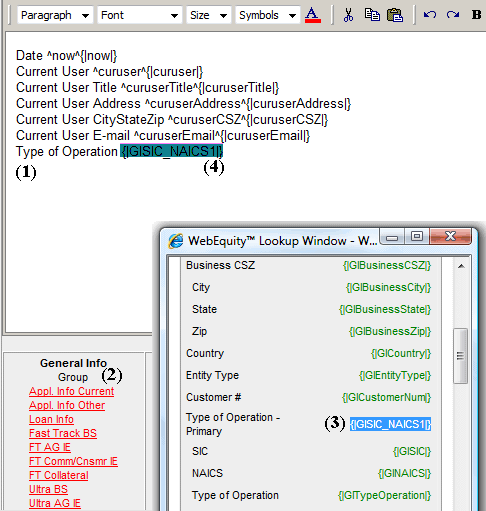
Set Up Multi-Record Workflows for Batch Letters
You can create one letter for each customer that has all workflow tasks. For example, you can have requests for credit reports, vehicle titles, and collateral valuations placed on one batch letter that is sent to each customer.
To set up multi-record workflows for batch letters:
Click the Defaults menu.
Point to Letters & Inserts.
Click Setup Workflow Multi Record.
Type the letter description in the Title field and click "Add."
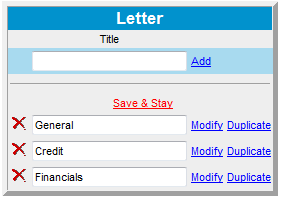
Modify Letter Layouts
To modify the letter layout:
Click the Defaults menu.
Point to Letters & Inserts.
Click Letters.
Click Modify on the letter line.
Add tokens from the various groups to the letter layout.
Click Save & Stay.
View, Print and Delete Letters in a Customer File
To view, print and delete letters in a customer file:
Click the Letters menu.
Click Batch Letters.
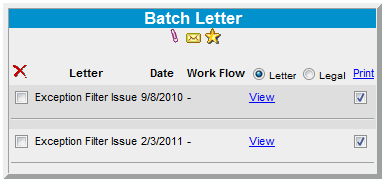
Use the options on this screen to view, print and delete letters.
Batch Letters
See Tasks > Batch Letters for more information about the following topics:
Create a Letter
Manage Letter Queries
Create a New Letter Query
View All Created Letter Batches
Inserts
While letters can be used in both a customer record and credit action forms, inserts are used in Credit Action Categories Only. The process for creating inserts is the same as letters. Inserts that are created are sent to the default credit action drop list and can be placed into any of the credit action form categories as you are creating credit action forms.
Setup Status (Status Drop List)
Here you can streamline the use of these letters in the status of credit action forms on the user side. In the first example, you enter the description of the letter status, the order you want it shown and click the "Add" link. Once the description is placed in the list, click "View" to shoe the next example where you indicate the status of the letter, that is, to let users know where the letter is in the process; for example, the letter has been sent or a response to the letter has been received.
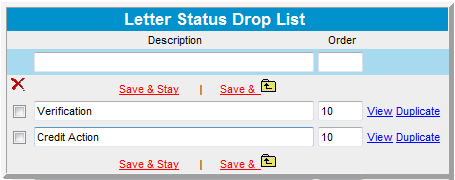
You can create as many of these status/replies as they pertain to a specific type of letter.
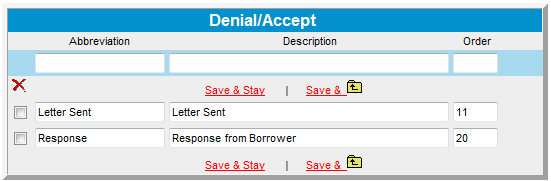
Uploading Logos
Versions of your institution's logos to be printed on
batch letters and credit action forms can be uploaded to Lending Cloud.
The Uploading
Logos section provides you with the specifications for logos and information
about having them uploaded to your site.