Sources and Uses
To setup the Sources and Uses models click Defaults | Sources & Uses Analysis. Once a Sources and Uses model has been set up, it is displayed in a credit action.

Type a description, select which view will be used, and click the "Add" link.

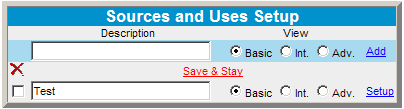
Click the Setup link to define the Sources and Uses Details.
Click the Save & Return link.
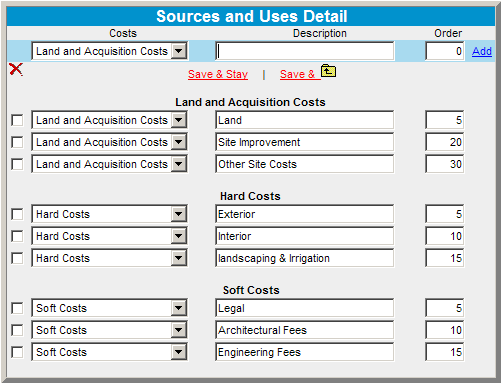
The Sources & Uses Analysis Form can be accessed two different ways:
Click the Credit Action menu.
Select your credit form.
Click Miscellaneous.
Click Sources & Uses Analysis.

Click Credit Action.
Click Add/Modify/Delete.
Click the Source & Uses Analysis symbol ![]() to the right of your credit action.
to the right of your credit action.
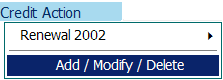

Type in a description for the sources & uses and click and "Add."
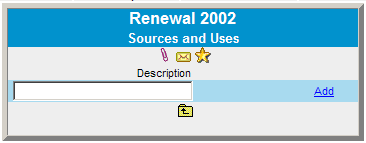
Click the Setup link.
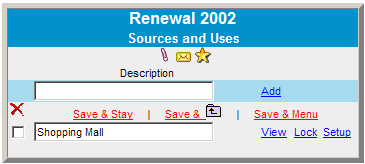
Do one of the following o the Sources and Uses Detail dialog box:
-
- Enter the type of costs that are associated with this Sources & Uses model and arrange them in order.
- Click the change model link to select one of the predefined Sources & Uses models that was set up under Defaults.
- Enter the type of costs that are associated with this Sources & Uses model and arrange them in order.
When completed, click the "Save & Return" link.
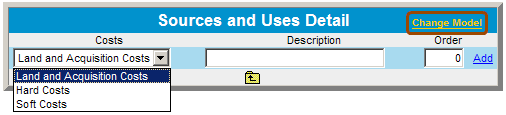
You can view or lock the form.
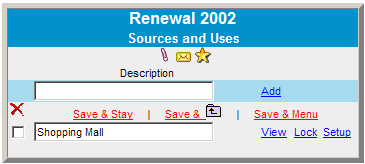
Click the "View" link.
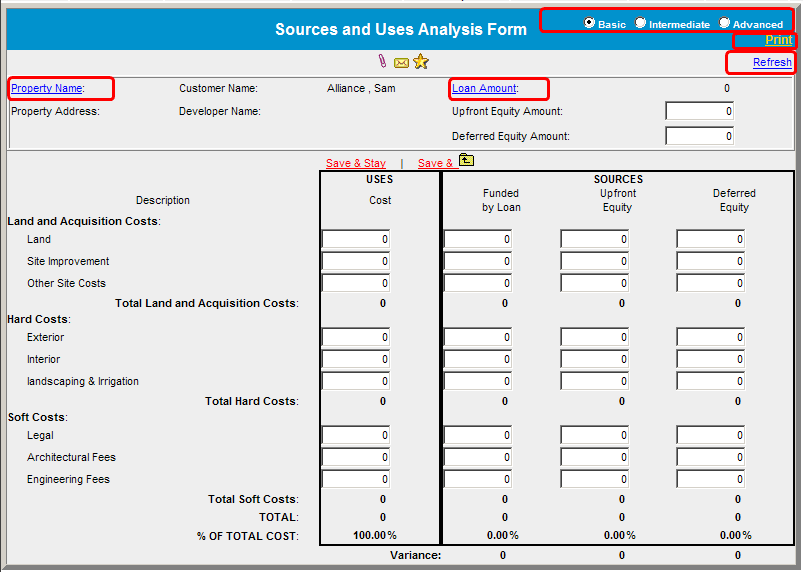
Click the Property Name link to select a property. This information is populated by the Property & Appraisal Information screen.
Click the Loan Amount link and select a balance sheet.
On the list of loans from the Credit Relationship, select the appropriate loan.
Click the Refresh link to refresh any data that may have changed with the property name and loan amount.
To change the view, click one of the following buttons: Basic, Intermediate, or Advanced. The figure shown is the basic view.
Click the Print link to print these forms from this view.