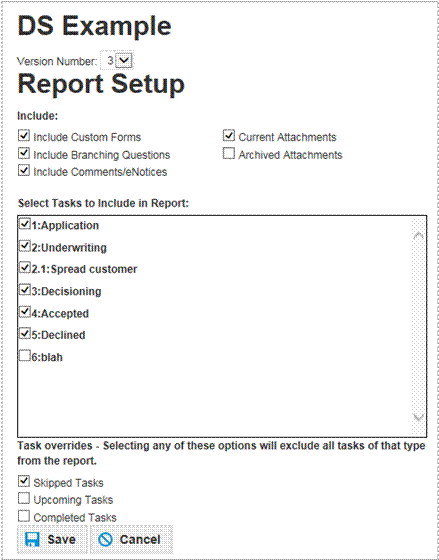Workflow Setup - Templates
Workflow Templates form the basis for the Workflows that are used in customer records. When beginning a Workflow, users will select a Workflow Template to start the process.
Template Creation
On the Workflow Templates tab, click the Add button.

Complete the following Workflow Template fields:
-
Title:The title of the Template. Users will see this when selecting a Template to create a Workflow from. It can also be used for reporting. *Required
-
Description: Text area where a description of the Template may be entered.
-
Project Manager: Generally used to assign a person to be responsible for the progress of the Workflow after it is created. The project manager can be assigned in the following ways.
-
-
Workflow Creator: The person who initiates a Workflow based on this Template will be the Project Manager. This is the default selection.
-
Specific User: Allows for the selection of a user. This user will be the Project Manager for any Workflows created from this Template.
-
Lending Staff Role: Allows for the selection of any of the roles created above. When a Workflow is created from this Template,the user who is associated with the customer record in that role will be the Project Manager.
-
Don’t Use: This option disables the Project Manager for Workflows created from this Template.
-
Select Later: Workflows created from this Template will not have a Project Manager assigned automatically, but any user in the system may be selected as the Project Manager.
-
-
Duration:Enter duration to show how long the Workflow should take to complete.
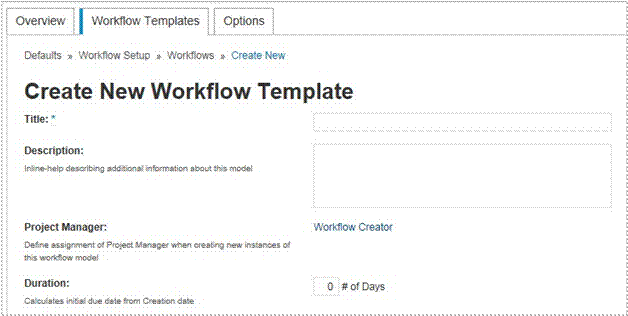
Scheduling Rules
Scheduling rules determine how the system will calculate start and due dates for Workflows created from the Template. The following options are available:
-
Include Weekends and Holidays: If this option is enabled, the system will ignore the working days and bank holidays, so start and due dates will be calculated based on all days being working days.
-
If all task dependencies close early: The options here determine how start and due dates are affected when prior Tasks are completed before their due date.
-
-
Enforce original projected start date: The start dates of all Tasks will not change if other Tasks are completed before their due dates.
-
Start with closure of all task dependencies: When a Task is completed early, the start date of any Task which was dependent on that Task will move up to the day which the prior Task was completed.
-
Enforce duration: If selected, the due date will move with the start date to maintain the original duration of the Task.
-
-
If any task dependencies are delayed: these options determine how start and due dates are affected when prior Tasks are completed after their scheduled due date.
-
-
Enforce original projected due date: the due date of the Task subsequent to the delayed Task will not be changed.
-
Enforce duration: the due date of the Task subsequent to the delayed Task will change to maintain the original number of days that were scheduled for that Task to be completed in.
-
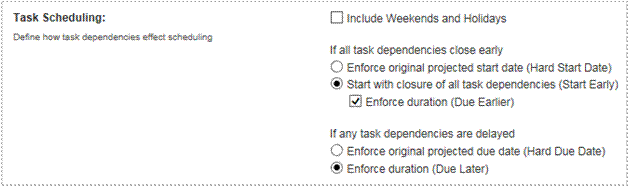
Adding Tasks
Click the Add Tasks drop list and select the number of Tasks to be added. The number chosen will be the number of Tasks added to the list.

The drop list shows 1-20 items; however, there is no limit to the number of Tasks that can be added. The user would just add additional Tasks to achieve the total number needed.
Print Setup
Print setup allows administrators to select what data and which Tasks are included by default in the Workflow report for Workflows created from that Template. To Access the settings, click the Print Settings button in the toolbar.

This will open the Report Setup pop up window where items can be selected for inclusion in the report.