Add Ticklers Tab
Ticklers can be added as a Package, an individual Tickler Template, or created from the file as a Customer Specific Tickler. Packages are defined by System Administrators and are used to group related Ticklers.
To add ticklers:
Select a customer file
Select Tasks, then Manage Ticklers from the menu.
Click the Add button on the Active Tab, or click the Add Ticklers tab.
On the Add Ticklers tab, click the desired package or template in the Available Ticklers section to move it to the Selected Ticklers box. You can use the Filter by Title box to search for a specific package or template. The search retrieves all package or template titles that contain the characters entered into the Filter by Title box. You can also sort the packages or templates in ascending or descending order.
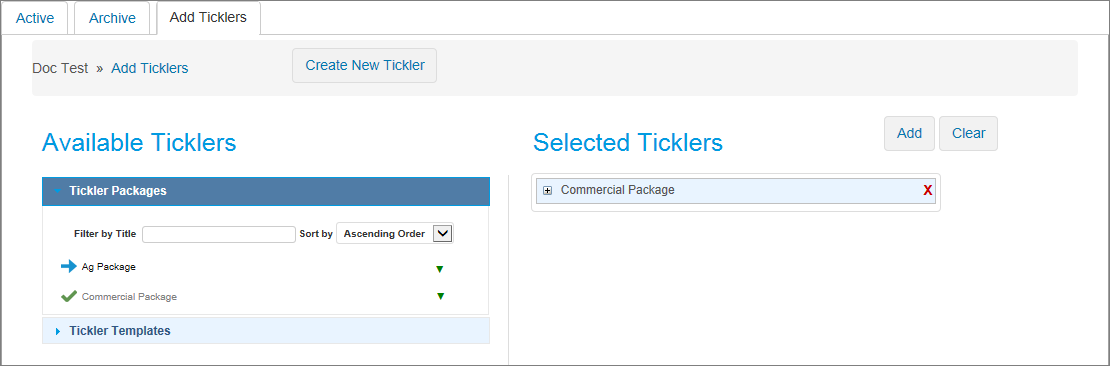
Selecting the [+] next to the selected Tickler package will expand the package to show the list of all templates included in the package.
Ticklers may also be added individually by clicking on the available Ticklers in the Tickler Templates section and clicking on the desired Ticklers.
If you add a tickler template or package that contains a schedule rule using the Quarterly or Semi-Annual frequency options, a table appears below the Selected Ticklers section containing the following fields:
Enter First Day of Reporting Cycle—When you enter this date, the system automatically calculates the Activation Date and the Due Date based on the rules in the template.
Reporting Schedule Rule—Displays Quarterly, Semi-Annual, or Yearly.
Activation Date—You can edit this automatically calculated date; however, it only affects the first tickler in the series. Remaining ticklers in the series will then return to the rules as established on the template.
Due Date—You can edit this automatically calculated date; however, it only affects the first tickler in the series. Remaining ticklers in the series return to the rules as established on the template.
In the following example, a user has specified that the quarterly tickler will begin with the third calendar quarter of 2017 and the semi-annual tickler will not begin until the first half of 2018.

View Series—This link displays the Tickler Series Preview table containing the earliest ticklers in the series. Up to eight ticklers can appear. This enables you to check the accuracy of your tickler setup before you save and establish the series.
Click the Add button to add the Ticklers to the customer.
To add a customer-specific Tickler, click the Create New Tickler button. The Create Tickler screen appears.
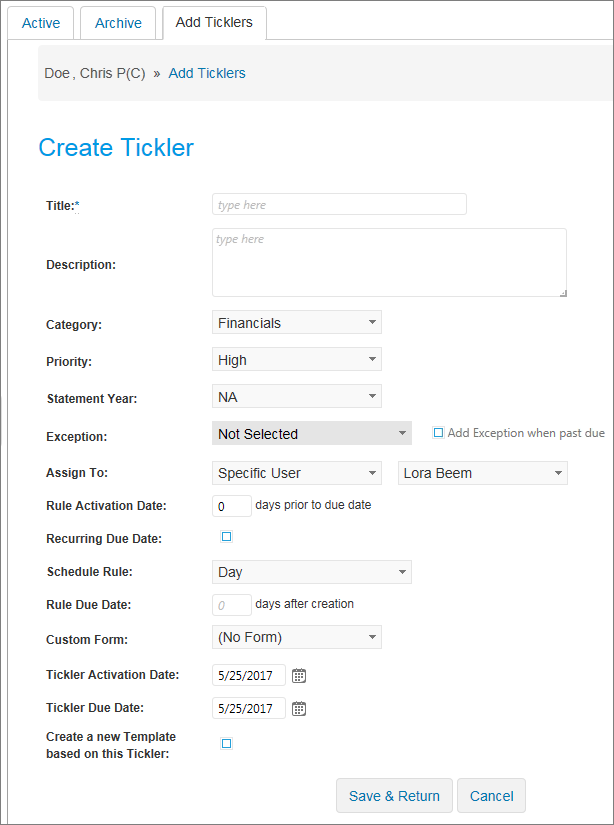
The Title is a required field.
Description field is available for text input.
The following fields are defined by your System Administrator and may differ from the examples shown here:
Category
Priority
Statement Year
Exception
Assign To will allow you to choose who will be responsible for the Tickler.
Rule Activation Date is how many days prior to the due date you want the Tickler to be active.
Enabling Recurring Due Date allows you to set up a tickler series which will regenerate the tickler every set due date. Selecting this option changes the function of the following fields:
Recurring Due Date Selected
Action
Description
Schedule Rule
This field controls the frequency of recurring ticklers.
For the Quarterly, Semi-Annual, and Yearly options, the First Day of Reporting Cycle field appears. This field prompts you to enter the start date of the reporting cycle being collected when the tickler is added to a customer.
Note The First Day of Reporting Cycle field is optional for the Yearly option.
Rule Due Date
This field establishes the recurring days, or dates, you wish the tickler to be due.
The settings that appear in the field are specific to the frequency you choose in the Schedule Rule field.
End Date
This field determines how many recurrences of the tickler there will be.
Recurring Due Date not Selected
Name
Description
Schedule Rule
This field controls the date type for the tickler.
Rule Due Date
This is the specific due date of the tickler.
The settings that appear in the field are specific to the date type you choose in the Schedule Rule field.
A Custom Form can be added if your System Administrator has these created for use.
The Tickler Activation Date is the date you wish the Tickler to start.
The Tickler Due Date is the date you wish the Tickler to be due.
On a Recurring Tickler, the start and due dates control the Start Date and Due Date for the first Tickler in the series
Enabling Create a new Template based on this Tickler will save this Tickler as a Template that can be reused on all customer files.
After completing the Create Tickler information, click Save.