Setting Up MARQ Portal-Related Balance Sheet Models
The Balance Sheet Models - MARQ™ portal page enables system administrators to create portal-related balance sheet models and determine which ones are available for financial data imported from the portal. This section also contains instructions for selecting default portal-related balance sheet models.
Note Information about controlling the ability of users to modify portal-related balance sheet models appears in the Managing the Use of MARQ Portal-Related Balance Sheet and Income/Expense Models section.
To create portal-related balance sheet models
Take the following steps from the Lending Cloud Locator page to access the Balance Sheet Models - MARQ™ portal page:
1. Defaults > Balance Sheet > Chart of Accounts
The Balance Sheet Models page appears.
2. On the Balance Sheet Models page, click the MARQ portal Models button on the upper-right side.
The Balance Sheet Models - MARQ™ portal page appears.
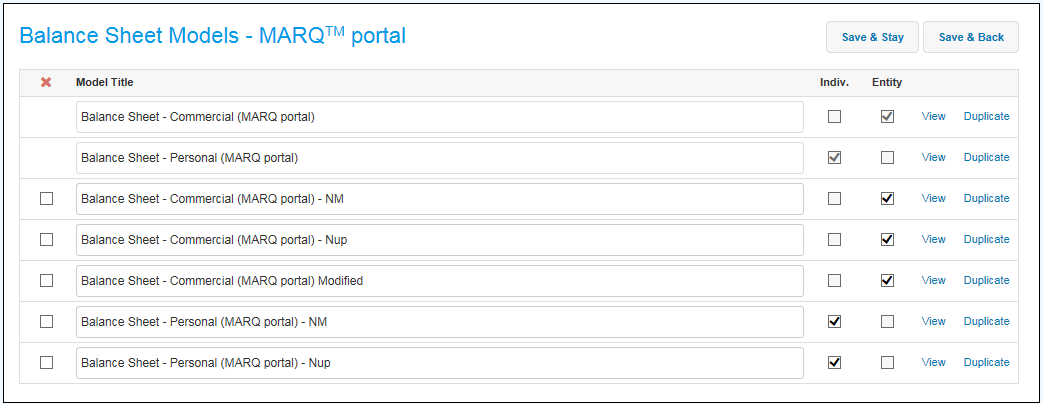
The following balance sheet models at the top of the list are standard models that cannot be modified or deleted:
Balance Sheet - Commercial (MARQ portal)
This model is available only for the following:Main entity (Other than Individual/Sole Proprietor)
Related entities (Other than Individual/Sole Proprietor)
Balance Sheet - Personal (MARQ portal)
This model is available only for related entities with Individual as the type.
You can use the existing process of duplicating models to duplicate the standard balance sheet models and modify them to meet specific needs. The modified models follow the standard models on the Balance Sheet Models - MARQ™ portal page.
When you select the
check box in the Entity column, you can select the corresponding commercial
model as the default for the import process using
the Import Wizard Settings page. When you select
the check box in the Indiv. column, you can
select the corresponding personal model as the default
for the import process using the Import Wizard
Settings page.
Note
The check box in the Entity column cannot be selected for personal
models. The check box in the Indiv. column
cannot be selected for commercial models.
To select default portal-related balance sheet models
System administrators use fields on the Import Wizard Settings page to choose default portal-related balance sheet models at the institution level. Take the following path from the Lending Cloud Locator page to access the Import Wizard Settings page:
Defaults > MARQ™ portal Import Settings > Import Wizard Settings
The following fields on the Import Wizard Settings page enable you to establish default balance sheet models for imported financial data:
(Entity) Balance Sheet Model
Use this field to select the balance sheet model for the main entity. The commercial models for which the check box in the Entity column on the Balance Sheet Models - MARQ™ portal page are selected appear in the drop-down list. Choose the appropriate option from the drop-down list. Select the corresponding read-only check box to prevent users from choosing a different model during the import process.(Related Entity - Individual) Balance Sheet Model
Use this field to select the balance sheet model for individuals imported as related entities. The personal models for which the check box in the Indiv. column on the Balance Sheet Models - MARQ™ portal page are selected appear in the drop-down list. Choose the appropriate option from the drop-down list. Select the corresponding read-only check box to prevent users from choosing a different model during the import process.(Related Entity - Business) Balance Sheet Model
Use this field to select the balance sheet model for businesses imported as related entities. The commercial models for which the check box in the Entity column on the Balance Sheet Models - MARQ™ portal page are selected appear in the drop-down list. Choose the appropriate option from the drop-down list. Select the corresponding read-only check box to prevent users from choosing a different model during the import process.
After selecting the appropriate balance sheet models, click the Save & Stay button at the bottom of the Import Wizard Settings page.