Loan Menu Loan-level Policy Exceptions System Administration Settings
System administrators set up functionality that enables users to attach loan policy exceptions information to individual loans in Loan Menu.
This section contains the following topics.
- Creating Default Loan Policy Exceptions
- Creating Labels for Loan Menu Loan-level Policy Exceptions
Users follow procedures described in Creating and Viewing Loan Menu Loan-level Policy Exceptions to produce and apply policy exceptions.
Creating Default Loan Policy Exceptions
Use the Loan Policy Exceptions section to create default loan policy exceptions for potential use at the loan level in Loan Menu.
To create default loan policy exceptions
1. From the Lending Cloud menu, select Defaults > Credit Action > Loan Policy Exception. The Loan Policy Exceptions screen appears.
Note The message near the top of the screen includes information about the entry of loan policy exception details at the credit action and loan menu levels. If users apply loan policy exceptions at the loan level, the system disregards the Use WordPad and Use Text Field settings.
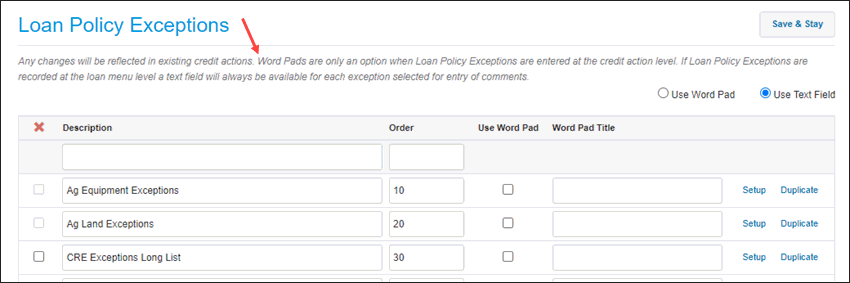
2. To add a new loan policy exceptions category, navigate to the top row of the Loan Policy Exceptions list.
3. Enter a definition for the new category in the Description field, and enter a number indicating the placement of the category in the list in the Order field.

4. Click the Save & Stay button. The new category is added to the exceptions category list based on the assigned order number.

5. On the line with the new exceptions category, click Setup. The Loan Policy Exception Setup screen appears. Use the screen to create and manage exceptions in the new category.
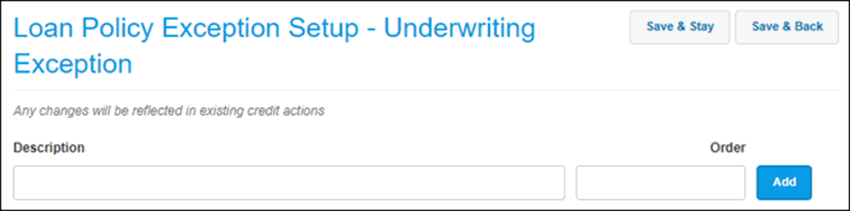
6. To create an exception, enter a definition in the Description field, and enter a number to indicate the placement of the exception in the list in the Order field.

7. Click the Add button. The exception is added to the list of exceptions based on the assigned order number.

8. To create more exceptions, repeat Steps 6 and 7 for each new exception.
9. After adding all applicable exceptions to the new category, click the Save & Stay or the Save & Back button.
Creating Labels for Loan Menu Loan-level Policy Exceptions
Use the Debt Schedule Setup screen to establish labels for loan-level loan policy exceptions in Loan Menu. Setting up the labels enable users to attach loan policy exceptions information to individual loans.
The loan-level policy exceptions information flows to credit actions that include the group component, Loan Menu – Credit Relationship. The Credit Action Print Preview (CAPP) feature and the formal SQL Server Reporting Services credit action report also include the Loan Menu loan-level policy exceptions information. In addition, Loan Menu loan-level policy exceptions information flows to Data Mgr and Data Extract.
To create labels for loan-level policy exceptions in Loan Menu
1. In the Lending Cloud menu, select Defaults > Customize > System Settings. The General System Settings screen appears.
2. Select the appropriate customer type. Agriculture, Commercial, or Personal. The System Settings screen for the selected customer type appears. Following is an example of the Commercial customer screen.
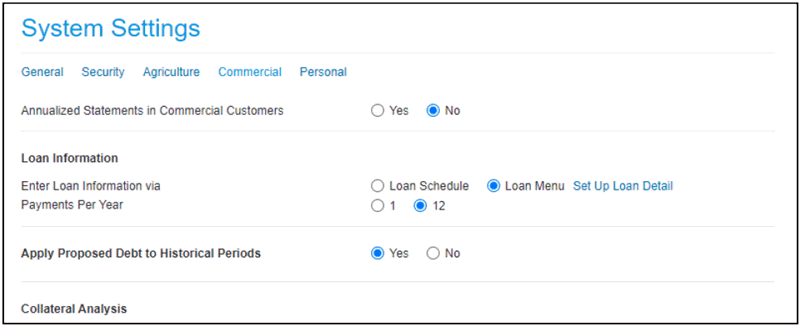
3. In the Loan Information section, if the Loan Menu check box is selected for Enter Loan Information via, the Set Up Loan Detail link is enabled.
4. Click the Set Up Loan Detail link. The Debt Schedule Setup screen appears.
5. Scroll down to the Loan Analysis section. Five lines appear under the Tertiary Source of Repayment field. Each line contains four fields for loan-level policy exceptions information. The first field on the left side of each line provides for entry of a client-defined label for the three fields that follow. The label for the first field of each line is the only information that can be saved.
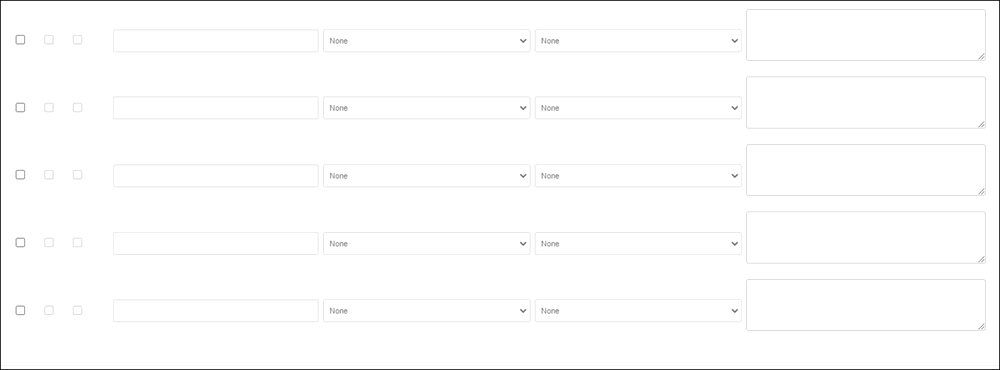
6. Select the first check box, Use Field, to enter a label in the first field and enable the corresponding fields for completion by users working on the debt schedule in a customer record.
7. Select the second check box, Credit Pres., to have the label in the first field and the corresponding fields appear in a loan's Loan Analysis information on the Credit Relationship tab.
8. Select the third check box, Suppress, to prevent a field with no content from appearing on the Credit Relationship tab and the Credit Relationship component of the credit action. The Suppress check box is only available when you select the Credit Pres. check box.
9. In the first field, enter the appropriate label.
Note The second field is a drop-down list that contains the exception categories set up in Defaults > Credit Action > Loan Policy Exception. The third field is a drop-down list that contains the individual exceptions set up in the default category selected in the previous field. The drop-down lists can be used to view the available categories and corresponding exceptions. Options can be selected but not saved. The fourth field is a text box. Information can be entered but not saved. These fields are available for entering and saving information when users access a customer loan.
10. Repeat Steps 6-9 to enter a label for exceptions information in the first field of other lines as needed. Only labels on lines for which the Use Field check box is selected will appear in Loan Analysis information in Loan Menu.
11. After completing the entry of labels on all applicable lines, click the Save & Stay or the Save & Back button. The system saves the check box selections and the labels that were entered. Following is an example of a completed default loan policy exceptions section for which five labels were created and three were enabled for completion by users.
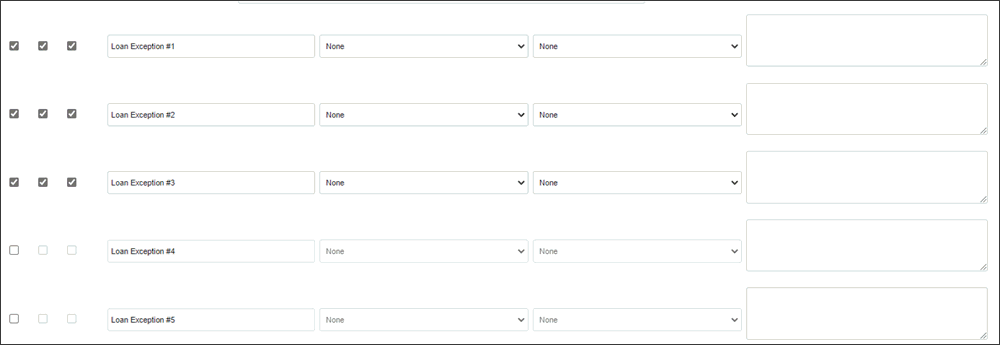
Note Only the default labels and corresponding exceptions fields enabled for use will appear for individual loans in Loan Menu.
Note We recommend that no changes be made to default information after the creation of a loan record. Changing default settings after creation of a loan record could prevent the information from flowing properly