Credit Action
Covenant Tracking
This feature allows you to maintain an updated picture of the borrower’s financial performance and condition. You can develop and track financial or non-financial covenants to determine if the borrower is in compliance or not. Clicking on this link will generate the following screen. You can create covenants "on-the-fly" by choosing the date you want the covenant to represent, a description and clicking the Add link.
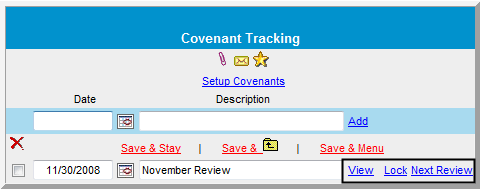
View Link
Click the View link displays the screen shown below. All previous generated covenants will appear on this screen. Match the letters below to the letters in the graphic to see the features available to you when creating a covenant from scratch.
Click this link to create a new covenant.
Click here to copy information from another credit action form.
Click here to print the covenant summary.
Click to associate a balance sheet year with the covenant.
Click to associate an actual income/expense year with the covenant.
Once you have created the covenant, you can adjust the tracking frequency and associated dates.
You can select a ratio or chart of account condition and/or "<, >, =" amount.
Click to apply an e-signature to the covenant.
Enter the order you want the covenant to appear.
If the Covenant is a value/ratio, if you have selected a balance sheet and Inc/Ex on this screen, you can then click the Update link and bring over the value/ratio from the selected balance sheet and Inc/Exp. Send reminder to Workflow- if the credit action you are working on has a workflow attached, you can click the Send reminder to Work Flow link to add an additional task to the credit action workflow model. There is also a Comments symbol (between A and B below) where you can add addition comments to the covenant as needed. You can also modify the title and description (below A) as needed.
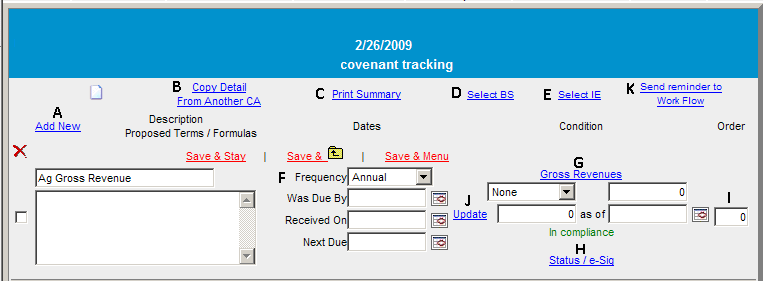
Lock Link
Click to lock and unlock covenants as needed.
Next Review Link
Click this link to duplicate the previous covenant so you can set up your tickler for the next covenant review.
Setup Covenants
This link at the top-center of the covenant tracking screen allows you to create covenants based upon default models created by your system administrator. The following letters correspond with those on the screen sample.
A Click to generate a drop list on which you can select a default disclosure model.
B Click to generate a pop-up containing the covenant model you want to use.
C Click to generate a pop-up containing information from other credit action forms that may have the information you need.
D Enter a title describing the covenant.
E Enter a brief description of what the covenant is being used for.
F This drop list provides choices for the frequency of the covenant (Monthly, Quarterly, etc.)
G Click to generate a pop-up to select a condition criteria model (balance sheet items or ratios) for this covenant as well as a drop list for choosing "<, >, =" conditions with a text input field for the amount.
H This field is for you to designate the order you want the covenant displayed.
I Click to add the covenant to your list.
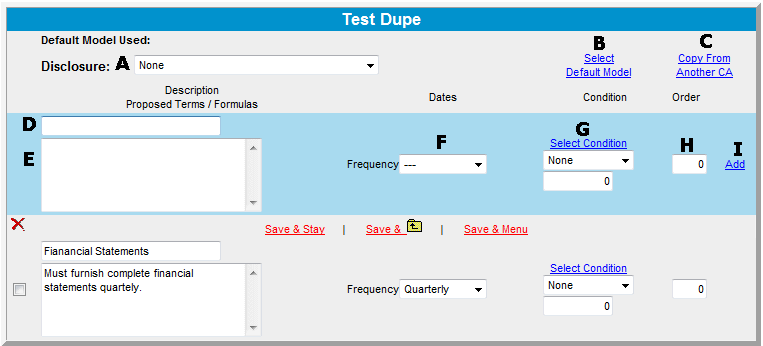
Return to Credit Action Section