Defaults
Balance Sheet Models | Chart of Accounts
Although Lending Cloud controls the core items in these models for industry standardization, you have the flexibility to change the description of the accounts to suit your individual needs.
Create a Model
To create a model:.
In the Model Title field, enter the title of the model you want to create.
Choose whether you want the model used for the individual borrower, other entities or both.
Click the Add button to post it in the model list.
Locate the model title in the list.
Click the View link to enter balance sheet items into the model on a new screen with the title you entered in step 1.
Default—Select the type of account for this model (Ag. | Com. | Per.). Notice that when you choose the type of account, it is automatically chosen for you in the Account drop-down list so you do not need to keep selecting it from the list for every item you add.
Balance Sheet Format—Select the type of format you want for this model.
Disclosure—Select the footnotes and disclosure model you want used for this chart of accounts model.
Type—Select the type of account you want to add to this model. This drop list was created in the default B.S. setup drop list section. Whatever you choose here will automatically appear in the Description text field; however, you may change it as needed.
Copy default Coll% and Copy Coll% to all customers—You can use these two links to copy this information into this model and then choose the order you want the accounts to appear in the balance sheet.
Click the Add button and the entry will appear on the screen in the order you designated in the previous step.
Delete and Restore Models
Any balance sheet model you delete will go to the Models Recycle Bin dialog box. If you have inadvertently deleted a model, you can either permanently delete or restore the model in the Models Recycle Bin dialog box.
Subtotal Chart of Account Type
In Lending Cloud, you can define and place subtotal records in the following screens and corresponding reports:
|
|
|
|
|
|
|
|
Before you can add a subtotal chart of account type to a model, you need to activate the following default functionality settings in Functionality Groups:
Balance Sheet -> Chart of Accounts -> Edit Subtotals
Inc/Exp -> Chart of Accounts -> Edit Subtotals
If you have permissions to manage balance sheet and income and expense chart of accounts, the defaults will have a new chart of account type called Subtotal to add to each chart of account model.
Add a Subtotal Chart of Account Type to a Model
To add a subtotal account to a model:
Click View next to the model description.
On the model screen, select Subtotal from the Type menu. (Subtotal appears if you have activated the default functionality settings).
Select a section in which you want Subtotal to appear from the Select a Section drop-down list.
Click the Add button.
Click Subtotal in the appropriate section and follow the procedures in To define a subtotal equation to create a formula for the subtotal account.
As with any other chart of account, you can change the subtotal’s name and order number within a section. You can also have multiple subtotal accounts on a balance sheet, for example, Total Inventory or Net Accounts Receivable in the Current Assets section.
Complete the following steps:
On the Subtotal screen, define the equation for the subtotal account.
Select a COA from the <Select a COA> drop-down list. (This is not an overall list of accounts in the system. It shows the accounts that are active for this balance sheet.) Current Mode (above the equation window) indicates where the next COA or operator will be added in the equation.
Click Select COA to insert the account in the equation window.
Click the account in the equation window and an options toolbar appears. The command symbols indicate where the operator or COA will appear in the equation. Notice how the Current Mode message changes if you click a command symbol. ToolTips appear if you position the cursor over each command symbol.
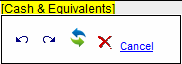
Do one of the following actions to add a COA or operator (+ ─):
Click
 to insert
a COA or operator (+ ─) before the selected token
to insert
a COA or operator (+ ─) before the selected tokenClick
 to insert
a COA or operator (+ ─) after the selected token.
to insert
a COA or operator (+ ─) after the selected token.
Note If you do not select a token in the equation, the operator or COA is inserted into the equation according to the Current Mode message.
Do one of the following actions to edit a COA or operator (+ ─):
Click
 to replace
the currently selected token with a different COA or operator.
to replace
the currently selected token with a different COA or operator.Click
 to remove
the currently selected token from the equation.
to remove
the currently selected token from the equation.
Click Save & Stay.
You can add multiple chart of accounts ( COAs) with the same account type as the subtotal to the subtotal equation.
Important Facts about Subtotal Chart of Accounts
When a customer is copied the chart of accounts (including subtotals and their equations) for that customer are copied.
Subtotal COAs and equations are copied when a model is changed on an account.
Reports
Subtotals chart of accounts appear on the following reports:
BALANCE SHEET
Balance Sheet - Summary
Balance Sheet Trends
Multi-Term Bal. Sheet Projections
BS Trends:Common-Size
BS Trends:Comparative
Balance Sheet - Schedules
INCOME EXPENSE
Income / Expense Trends
Multi-Term Inc / Exp Projections
Income Statement (Commercial Income Statement Only)
Income Statement:Common-Size
Income Statement:Comparative
Inc / Exp Schedules
IE CASH FLOW
Annual Cash Flow
Monthly Cash Flow
Cash Flow - Monthly Detail
ROLLING FINANCIALS
Rolling Financials Trends
Rolling Financials
Quarter by Quarter Trends
Quarter by Quarter
CUSTOMER WORKSHEETS
Cust. Wksht. - Bal. Sht. Summary
Cust. Wksht. - Bal. Sht. - Schedules
Cust. Wksht. - Proj. Inc / Exp Summary
Cust. Wksht. - Inc / Exp Trends
Cust. Wksht. - Inc / Exp Schedules
PRINT MULTIPLE
Print Multiple Reports