Notes
On the Notes menu, you can access the screens that allow you to quickly and easily manage your customer relationships and monitor the credit application process.
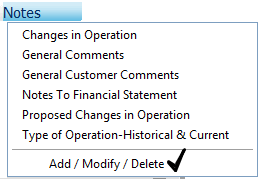
You can either use the standard categories created by your system administrator, or create more using the Add / Modify / Delete submenu. Clicking the Add / Modify / Delete submenu to open the Notes dialog box. All categories you add are shown in the left column.
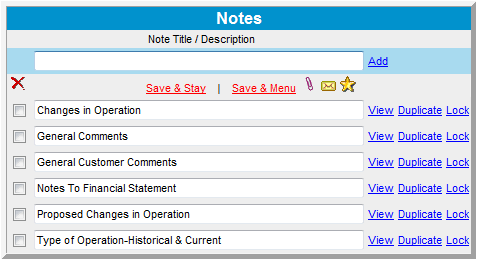
Click an existing category in the menu list (or the View hypertext link) to open a word processor.
You can duplicate and lock notes.

If you want to copy text from another program like MS Word and paste it into the Lending Cloud WordPad, WE HIGHLY RECOMMENDED that you paste that text into Windows Note Pad first. To open Note Pad, click START | PROGRAMS | ACCESSORIES | NOTEPAD. The reason we suggest this is because most all word-processor programs have proprietary formatting to help them control the way the text is shown. When you copy text from that environment, more times than not, you are also copying some of that residual formatting that will most certainly wreak havoc in whichever program you want to paste the text into. Windows Note Pad strips away all the extra formatting so you are left with clean text that any/all other software programs will accept with few or no errors.
Return to Menu Bar