Using WordPads in Lending Cloud
WordPads are located in Credit Action and other areas in Lending Cloud. These windows are the electronic equivalent of paper and pen and enable you to create and manipulate text-based documents. This section provides you with some tips for working with WordPads.
Limiting Content in Credit Action WordPads
When working in a credit action, we recommend that you enter only a moderate amount of information in WordPads. Content that exceeds a single page of printed material within a single WordPad can result in less than optimal page breaks and unexpected blank space when the credit action form is printed. If you must include a substantial amount of data with the credit action form, we recommend that you do one of the following to produce better printing results.
- Separate the information into smaller segments and use multiple WordPads.
- Save the information as a Word or Excel file and attach the file to the credit action request.
For more information about optimizing
the presentation of content that you enter in credit actions, see Using
Credit Action WordPads.
Ensuring Correct Spelling in WordPads
When entering text in a WordPad, it is important that you correct spelling
errors identified by the spell check program before saving the content.
After content is saved in a WordPad, the spell check program assumes that
there are no spelling errors and will no longer identify misspelled words
in the existing information.
Adding Text Near Graphics in WordPads
If you copy a graphic into a WordPad, you can include text near the graphic.
To add text above a graphic
1. Hover the cursor at the top of the WordPad. Red graphics appear, as shown in the following example.
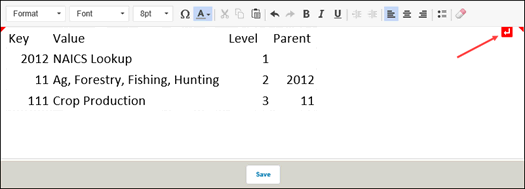
2. Click the Insert icon in the upper right corner of the WordPad. A paragraph marker is inserted to the left above the graphic.

3. Enter the appropriate text.
4. Click the Save button to save your changes.
To add text below a graphic
1. Hover the cursor at the bottom of the WordPad. Red graphics appear, as shown in the following example.

2. Click the Insert icon in the lower right corner of the WordPad. A paragraph marker is inserted to the left below the graphic.

3. Enter the appropriate text.
4. Click the Save button to save your changes.